What is Edit?
Edit is a new command-line text editor in Windows. Edit is open source, so you can build the code or install the latest version from GitHub!
This CLI text editor will be available to preview in the Windows Insider Program in the coming months. After that, it will ship as part of Windows 11!
How to use Edit
Open Edit by running edit in the command line or running edit <your-file-name>. With this, you will be able to edit files directly in the command line without context switching.
What are Edit’s features?
Edit is still in an early stage, but it has several features out of the box. Here are some highlights!
Lightweight
Edit is a small, lightweight text editor. It is less than 250kB, which allows it to keep a small footprint in the Windows 11 image.
Mouse Mode Support
As a modeless editor with a Text User Interface (TUI), all the menu options in Edit have keybindings (which you can see next to the menu options).
Open Multiple Files
You can open multiple files in Edit and switch between them with Ctrl+P (or by clicking the file list on the lower-right).
Find & Replace
You can find and replace text with Ctrl+R or select Edit > Replace in the TUI menu. There is also Match Case and Regular Expression support as well.
Word Wrap
Edit supports word wrapping. To use Word Wrap, you can use Alt+Z or select View > Word Wrap on the TUI menu.
Why build another CLI editor?
What motivated us to build Edit was the need for a default CLI text editor in 64-bit versions of Windows. 32-bit versions of Windows ship with the MS-DOS editor, but 64-bit versions do not have a CLI editor installed inbox. From there, we narrowed down our options…
Many of you are probably familiar with the “How do I exit vim?” meme. While it is relatively simple to learn the magic exit incantation, it’s certainly not a coincidence that this often turns up as a stumbling block for new and old programmers.
Because we wanted to avoid this for a built-in default editor, we decided that we wanted a modeless editor for Windows (versus a modal editor where new users would have to remember different modes of operation and how to switch between them).
This unfortunately limited our choices to a list of editors that either had no first-party support for Windows or were too big to bundle them with every version of the OS. As a result, Edit was born.
Happy Editing!
Edit will be rolling out to the Windows Insider Program in the coming months. Edit is now open source, so you can build the code or install it from our GitHub repository.
If you have any feedback or questions, please reach out to the team on the official Edit repository!

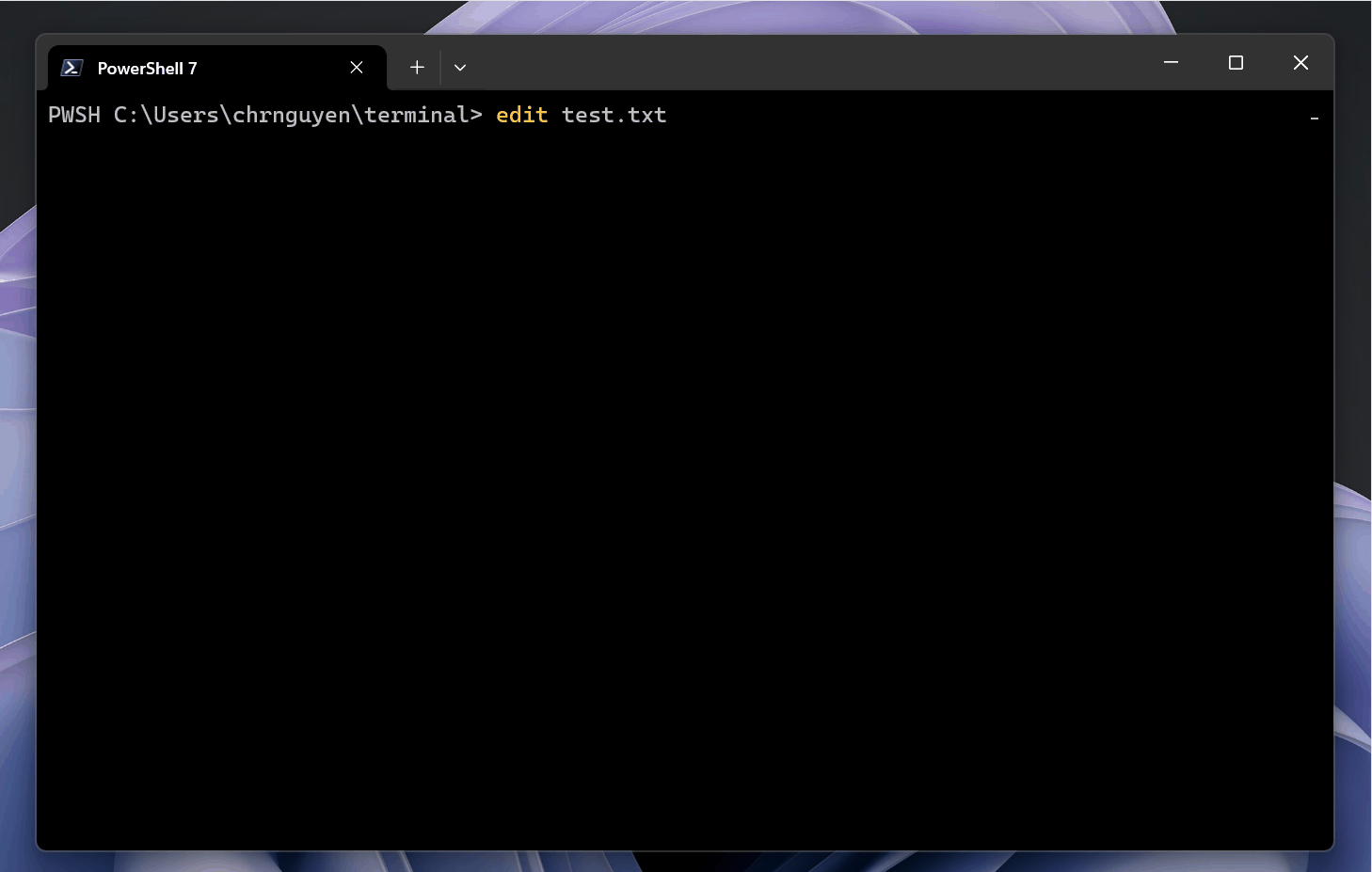
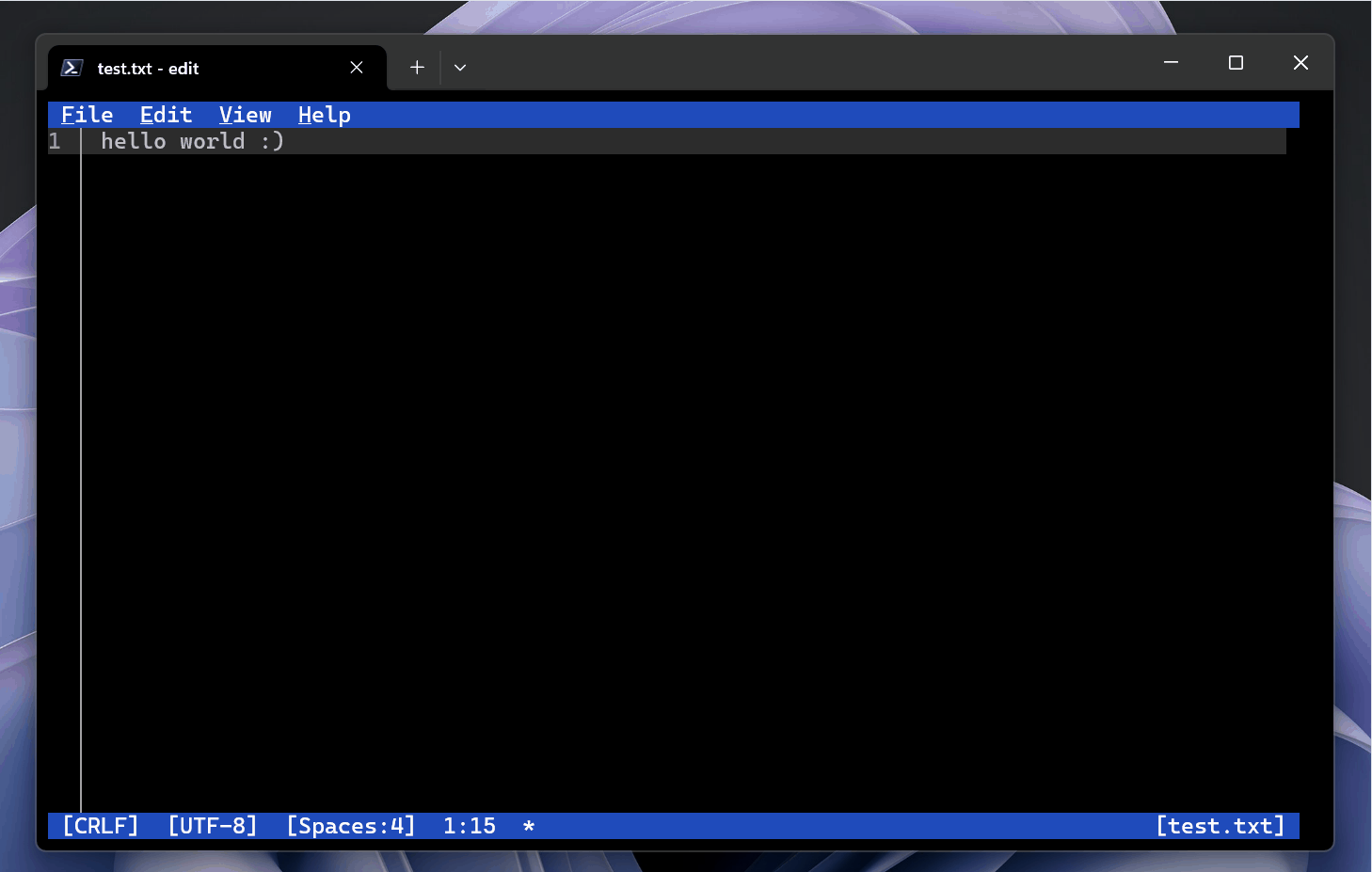


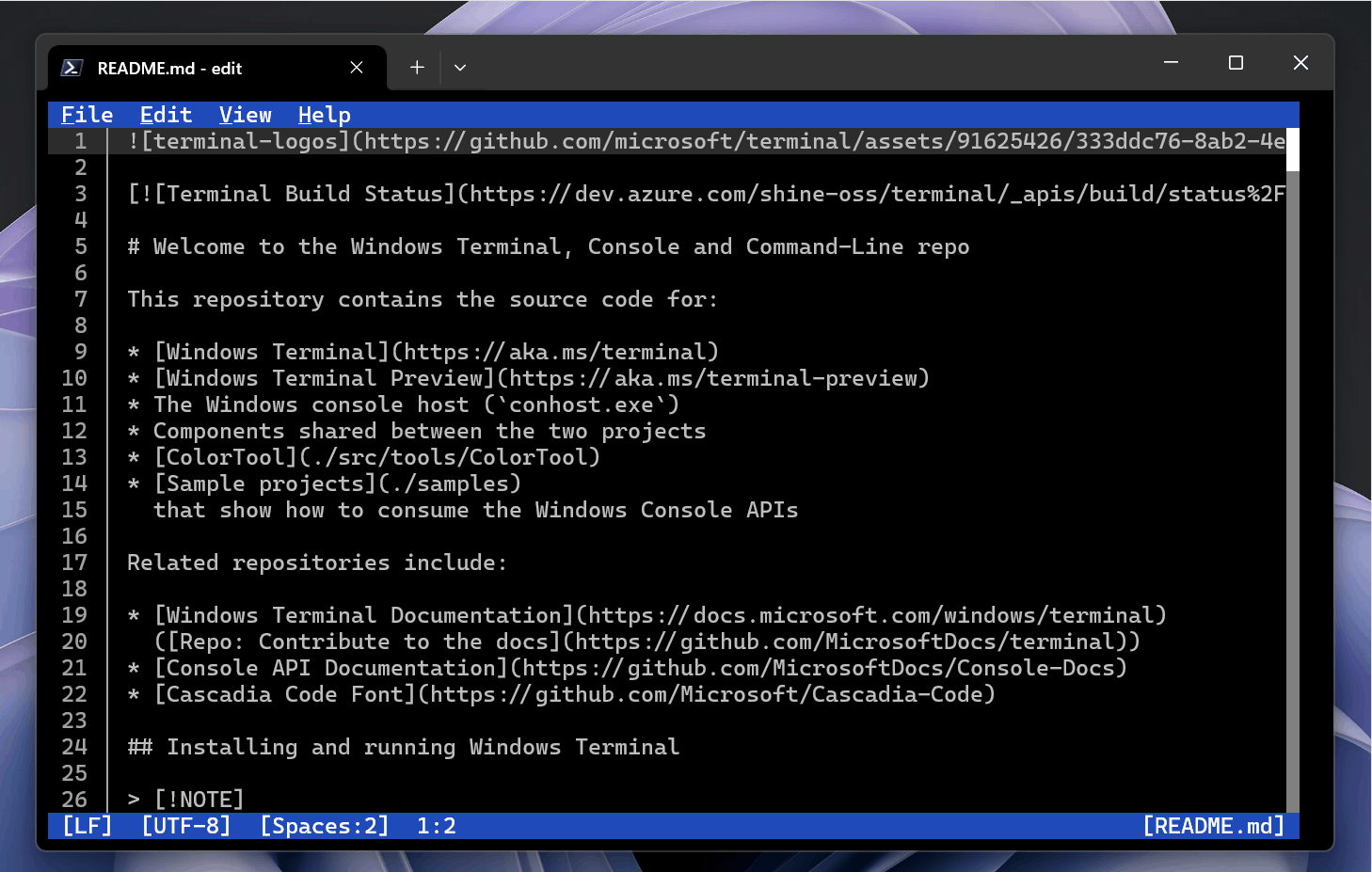
A C# Hello World console app with ahead of time compilation is >5 MB in size.
Edit is 230 KB in size.
I am a .NET dev myself and I love publishing my apps with AoT. But sometimes file size does matter.
OMG! Edit.com from MS-DOS is back!! Excellent.
Have you heard about AOT compilation on C#? Runtime is optional nowadays. Your knowledge about .NET and C# it’s outdated, so don’t comment about what you don’t master.
Looks similar to VIM
This is a godsend for us Linux users! It’s much better than vi or nano! Helps to keep using acquired muscle memory from Vs code! Good job guys!
This is a godsend for computational biologists where we have to open massive text files and inspect them. Given how bloated the new windows 11 has become – even the enterprise editions, this is a really great addition.
Would really love if it comes with syntax highlight for quick and dirty edits, plus highlight support for csv / tsv files.
I still kinda miss Edlin, but this is cool too
Probably because of the binary size. Incorporating C# requires a ton of extras like Runtimes, etc… which is unnecessary bloat
Nice to see some terminal love, I’m a Helix user but would be interested to know what went behind the decision to write this in Rust and not C#/F# using Terminal.Gui started by Miguel de Icaza?
Even Miguel de Icaza doesn’t believe in C#/F# anymore. He is a big Swift fan these days. He even apologized for pushing garbage collector on the world in a recent presentation at the Godot conf.
Neat, that’s convenient if you want to make small text changes quickly. You no longer have to leave the console for notepad.exe.